I am new in WordPress and I came from Joomla. How can I (if I can do it…) organize the uploaded media into folder and subfolder using WordPress?
If I go in my backend administration panel I have the Media sub panel in which I can add a file (for example a jpg image). The problem is that all the files are added in the same library.
I want to organize my library having subcategorysubfolder in which the uploaded file are placed.
For example I want have category image for: “Spring articles images” and “project management articles image”, etc.
How can do it?


Best is Enhanced Media Library plugin http://wordpress.org/plugins/enhanced-media-library/
It’s adding as many category/ taxonomies you want. Works just great. You can filter media everywhere, plus have the categories in the menu choices, can be usefull also.
As of October 2015, WP 4.3.1 I have found only two plugins actually affecting image locations as in âfolders & subfoldersâ:
Custom Upload Dir, but as the name says, just on upload. You can work from your %post_slug% or %categories%, upload your images in the context of these post/pages, and this tool will form subfolders from it. Which is great, SEO-wise.
Or you just even ignore all that and mandate under âBuild a path templateâ i.e.
travels/france/paris-at-nightto upload to that subdir of your WP-Uploads folder. (Of course you’d have to keep changing for the uploads to follow. Limiting my overall faith, that this is a stable long-term tool, despite 10.000+ active installs).Media File Manager allows to move already uploaded images and changes the paths in posts and pages using them accordingly. Its interface reminds of âNorton Commander 1.0â but it does the job. (Except for folder renames and deletes. So if you want to rename, better move images to a newly namend folder, then manually deleting the old.)
All of the following do NOT do the job:
WP Media Folder is NOT changing actual direcory location, thus not actually changing paths to your images thus also not affecting image URLs. Despite its name, Folder is just their visualisation of yet-another-taxonomy. I invested $19 to learn that.
Enhance Media Library is big, free and very popular (wordpress counts 40.000 installs) but is also not changing physical location and (thus) URLs. ⪠Thus the accepted answer is in my opinion wrong.
Media File Manager advanced appears gone and is deemed dangerous!
I don’t believe this can be done “out of the box” in wordpress; The closest thing is storing media uploads by date-based subfolders, as per the option Organize my uploads into month- and year-based folders on the media settings screen.
Next best might be to create a “dummy” page hierarchy that serves as your folder tree, and then attach your images to these. This would give you a logical grouping, which could exist in relative isolation from your actual page or post hierarchy. But of course this won’t give you the files organised like this in the file system, eg you couldn’t of course FTP to this structure.
Otherwise I think you’ll need to find a plugin or write something yourself to handle this.
Some plugins I found after a quick google for “wordpress plugin media folders”:
While these might not be precisely what you want, they might give you clues/direction towards implementing something yourself. (Although that first one looks promising.)
Just FYI at least one similar question has been asked over on WordPress.stackexchange:
https://wordpress.stackexchange.com/questions/13030/media-library-plugins-for-better-file-management
It might pay to have a good hunt about over there for something more substantial
. Good luck!
Currently, media organisation is possible.
The “problem” with the media library in wordpress is always interesting. Check the following plugin to solve this: WordPress Real Media Library. WP RML creates a virtual folder structure based on an own taxonomy.
It allows you to organize your wordpress media library in a nice way with folders. It is easy to use, just drag&drop your files and move it to a specific folder. Filter when inserting media or create a gallery from a folder.
From the product description i can quote. If you want to try the plugin, there is also a demo on the plugin page.
Update #1 (2017-01-27): Manage your uploads physically
A long time ago I started to open this thread and now there is a usable extension plugin for Real Media Library which allows you to physically manage your uploads folder.
Check out this plugin: https://wordpress.org/plugins/physical-custom-upload-folder/
Do you know the wp-content/uploads folder? There, the files are stored in year/month based folders. This can be a very complicated and mass process, especially when you are working with a FTP client like FileZilla.
Moving already uploaded files: This plugin does not allow to move the files physically when you move a file in the Real Media Library because WordPress uses the URL’s in different places. It is very hard to maintain such a process. So this only works for new uploads.
Physical organisation on server?
(Please read on if you are developer) I as developer thought about a solution about this. Does it make sense to organize the uploads on server, too? Yes, i think. Many people ask to organize it physically. I think also that the process of moving files on server and updating the image references is very hard to develop. There are many plugins out now, which are saving the URLs in their own-created database-tables.
Please check this thread where i explained the problem: https://wordpress.stackexchange.com/questions/226675/physical-organization-of-wordpress-media-library-real-media-library-plugin
You can use the Media Library Folders plugin. It allows you to create folders, move or copy images to a folder and even includes a sync function to bulk add images uploaded by FTP to the server to the WordPress media library.
I have gone around and found this free plugin https://wordpress.org/plugins/filebird/ after very tired with a lots of files in my WordPress default media management.
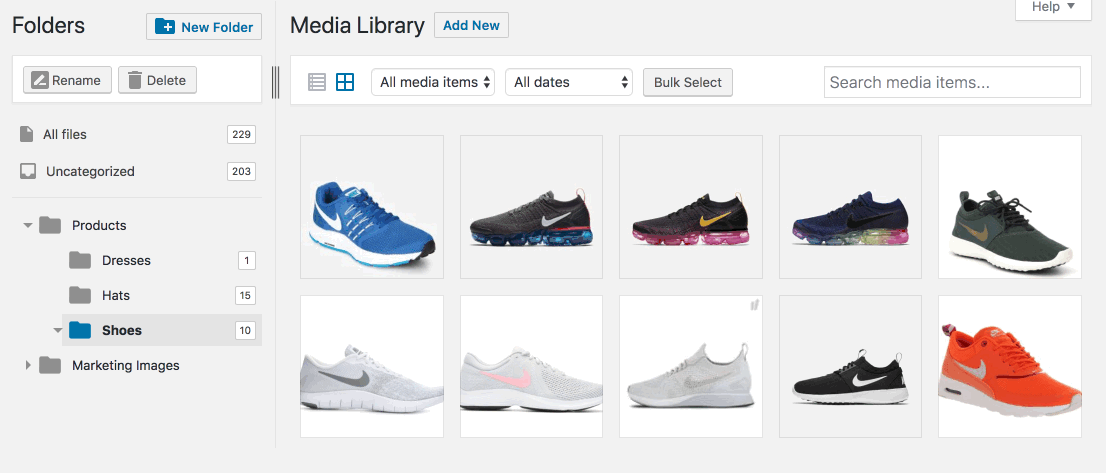
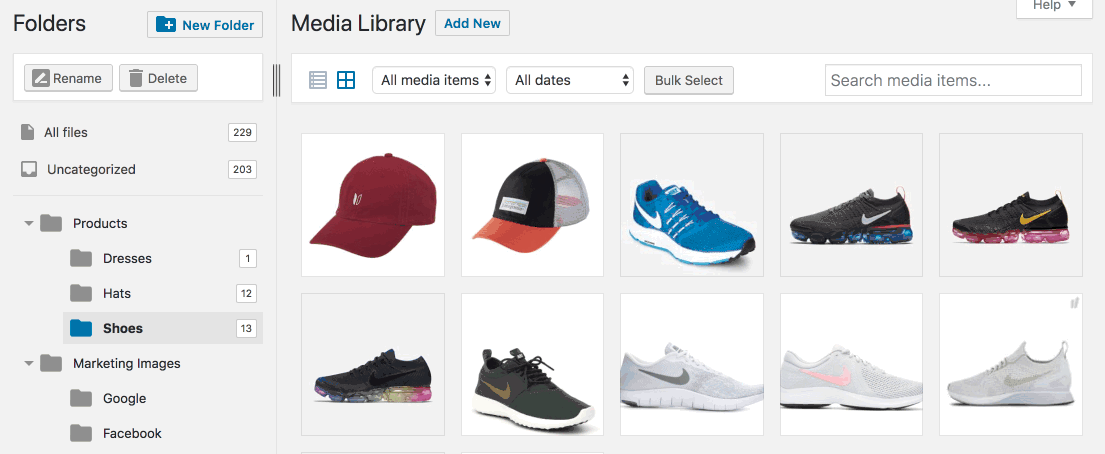
After I installed the plugin, I am able to organize all images and other files into folders/ categories, just drag and drop to upload/move files into folders and drag and drop to rearrange folders.
The plugin Media File Manager advanced is amazing and allow you to create folders and subfolders very easily and move files with a simple drag & drop.
Check it at: http://wordpress.org/plugins/media-file-manager-advanced/
Check this plugin WP Media Folder at Joomunited, you can:
Since the last months they add a lot of must use features.
This is a paid plugin but it worth the money, I install it now by default on all my customers websites.
All the plugins listed above have a serious problem – they are using the virtual folders implemented via WordPress Taxonomy API, while X4 Media Library is using the real physical folders located in your
wp-content/uploadsdirectory on the server.What happens when you put some images to the folder using any plugin listed above? Because of they are using the virtual folders, the destinition folder is represented as a taxonomy tag in the database, so they just assign the folder’s tag to moved files.
There are no real modifications happened on your physical disk, in the
wp-content/uploadsdirectory. You can see that images URL didn’t change when you move them to another folder.Alternatively, with X4 Media Library if you put some files to the folder they will really be moved to that physical folder on your disk, in the
wp-content/uploadsdirectory, and the images URL will be changed automatically.Moreover, this plugin will make sure that all the links associated with these images in all your Posts, Pages and other custom types will be updated automatically.